User Guide
Duke
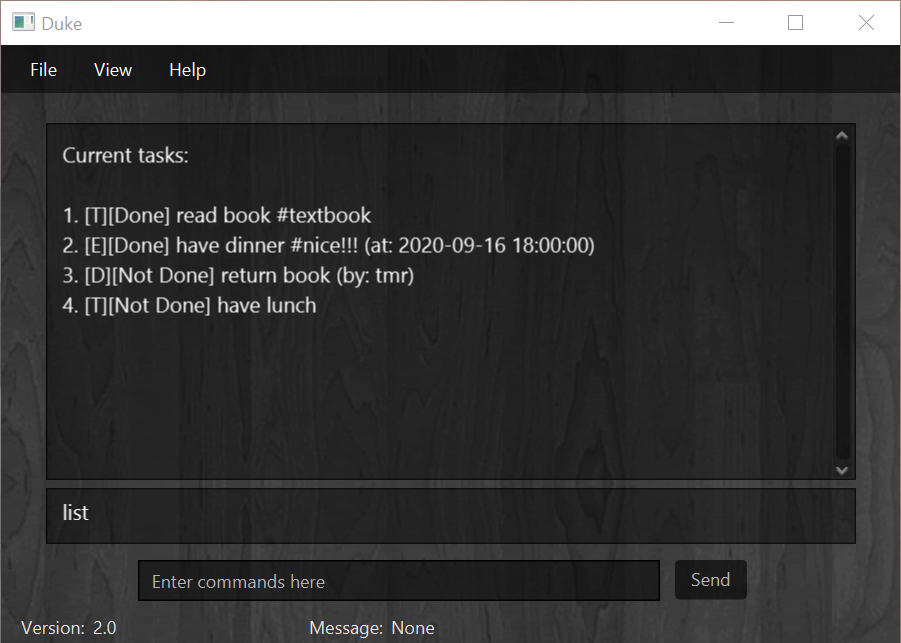
Duke is an application that can help you to manage tasks. It supports saving, editing, deleting and displaying tasks using simple commands.
Quick Start
Prerequisites: Java 11 or later installed.
- Download the latest version of Duke
(a jar file)from the website. - Copy the jar file to the directory you want to use as the home directory for the application.
Double clickthe jar file or enterjava -jar duke.jarin console to run the program.- The window shown above should appear.
- Well done! Now you can start using Duke!
Features
Creating a new ToDo task: todo
Format: todo <task description>
Example: todo read book
Expected outcome: Todo task created if there is no duplications.
Creating a new Event task: event
Format: event <task description> /at <time>
Example: event have dinner /at 18:00
Expected outcome: Event task created if there is no duplications.
Creating a new Deadline task: deadline
Format: deadline <task description> /by <time>
Example: deadline return book /by next Firday
Expected outcome: Deadline task created if there is no duplications.
Listing current tasks: list
Format: list
Example: list
Expected outcome: A list of current tasks shown.
Deleting a task using an index: delete
Format: delete <task index>
Example: delete 1
Expected outcome: The task with the given index is deleted.
Tagging a task: tag
Format: tag <task index> <tag>
Example: tag 2 This is a tag...
Expected outcome: The task with the given index is tagged with the input tag string.
Removing the tag of a task: untag
Format: untag <task index>
Example: untag 2
Expected outcome: The tag of the task with the given index is removed.
Marking a task as done: done
Format: done <task index>
Example: done 3
Expected outcome: The task with the given index is marked as done.
Finding tasks using a keyword: find
(The keyword does not have to be a word)
Format: find <keyword>
Example: find re
Expected outcome: All tasks that contains the keyword in their description are shown.
Showing all available commands: help
Format: help
Example: help
Expected outcome: Descriptions and formats of all commands are shown.
Exiting the application: bye
Format: bye
Example: bye
Expected outcome: All current tasks are saved, and the application ends.
Showing the table of current tasks
Method: Click View -> Task List...
Expected outcome: A window containing the table of tasks pops up.
Showing the table of all commands
Method: Click Help -> Commands...
Expected outcome: A window containing the table of all commands pops up.
Saving Task Data
3 Ways of Saving Task Data in Duke
- Click
File->Save - Choose
Yesin Exit window.
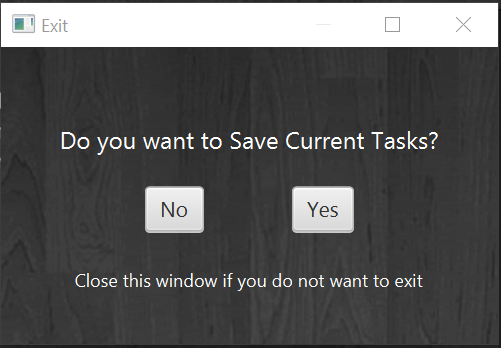
- Enter command
byeto exit the application.